Hey there! This post contains affiliate links to products. We may receive a commission for purchases made through these links. But it never influences our product selection process.
Toyota USB port ensures excellent device connection for listening to music, transferring data, and charging. But some problems may worsen your experience. So let’s know how to fix if the Toyota USB port not working.
Damaged cables or USB ports are the main culprits for USB port issues. You may need a replacement cable or USB port. However, debris inside the connection, wiring issues, and software glitches may make the USB port not work. It is better if you also check for these issues.
To ensure the smooth functioning of Toyota USB port, stay connected, and learn how to diagnose and fix the issue.
Signs of a Faulty Toyota USB Port

When you have an issue with a Toyota USB port, you may experience the below symptoms.
- Connection error, frequent disconnecting and reconnecting of devices
- Your Toyota may not recognize USB
- You may be unable to play music
- A faulty USB port may cause problems in charging the connected devices
Possible Causes of Toyota USB Port Malfunctions
Here is the list of top reasons that may cause USB port issues on your Toyota.
- Loose or damaged USB cable
- Wiring issues
- Dust or debris inside the USB port
- Faulty USB port
- Software or firmware issues
For more detailed information about USB port problems, also read this blog: Subaru USB port not working.
Toyota USB Port Not Working [Causes & Solutions]

Here, I have listed the causes and solutions for different models of Toyota cars. It may help you to find the problem with the USB port on your concerned model of Toyota.
Toyota RAV4 USB Port Not Working
If you are experiencing USB port problems on the Toyota rav4, there are the following possible causes.
- Device setting issues
- Fuse issues
- Cable issues
- Debris accumulation
Solution:
- First, check for the device settings; you may fail to get the correct device settings, so the USB port is not working. If there is an issue in device settings, correct and ensure settings are okay
- Next, access the fuse box, locate the USB port-related fuse, and check it for physical damage. If the fuse is damaged, replace it.
- Also, check for the USB port cable and its connection to ensure the connection is tight. If the cable is damaged, replace it.
- Finally, check for the debris accumulation USB port connection. Clean it and ensure there is no debris.
- Now check and ensure the USB port is working fine.
The Toyota Camry USB Port is Not Working
If you have a Toyota Camry model, it may show the USB port issues for the below reasons.
- Contact plate problems
- Power issue
- Damaged pins inside the USB port
Solution:
- First, check for the contact plate in Toyota vehicles, the contact plate is usually located inside the dashboard. Check it for physical damage or wear. If damaged, you will need to replace it.
- The power issue on the USB port can be due to wiring issues or a loose connection. Check for USB port connections and wiring and ensure connections are tight or there is no damage to wires. If connections are loose, tighten them and replace or repair the damaged wires.
- Also, check for pins inside the port and ensure they are not damaged. If they are broken or bent, you must replace them.
Also, read this if you have an issue with tire pressure light blinking on your Toyota: 2010 Toyota Corolla tire pressure light blinking.
The Toyota Corolla USB Port is Not Working
When the USB port on the Toyota Corolla is not working, check for the following issues to remove the issue.
- Bent or damaged pins inside the port
- Wiring problem
- Loose connection
- Damaged USB port
Solution:
- Start with checking the pins inside the port; make sure the pins are not damaged or bent. Otherwise, you will need a replacement.
- Next, check for USB port connections and ensure the connection is tight. it
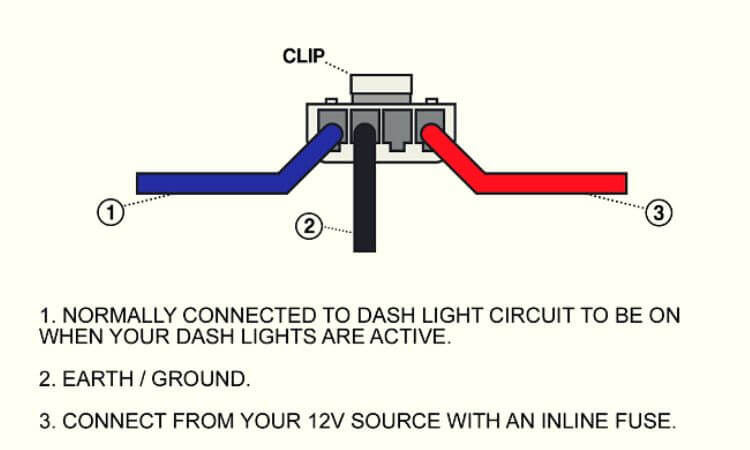
- Also, check for the wires on the back of the port and ensure they are not broken; if broken, repair or replace
- In the last check for the damaged USB port, if it is damaged, you will need a replacement.
The Toyota Sienna USB Port is Not Working
If you have a Toyota Sienna, below are some of the most common causes for the USB port not working.
- Faulty USB Cable
- Software Glitch
- Blown Fuse
- Damaged USB Port
- Incompatible Device
Solution:
- Check for the USB cable for physical damage or wear and replace it if needed. I recommend Anina USB Port cable for replacement.
- Then, access the fuse box and locate the USB port fuse. You can read the instructions on the box for finding the USB port fuse. Once located, check and ensure it is okay; otherwise, replace it with the same amperage fuse.
- Ensure your Toyota Sienna software is up to date; if needed, update it.
- Also, check for the USB port and ensure it is not damaged; if damaged, replace the port.
- Finally, check for your device and ensure it is not incompatible.
The Toyota Tacoma USB Port is Not Working
Your Toyota Tacoma may be showing USB port problems due to the below problems.
- Damaged USB Port
- Water Damage
- Incompatible Device
- Wiring Issues
- drivers issue
Solution:
- Check the USB port and ensure it is not damaged
- Then, check for water damage; sometimes, water inside the port may cause an issue. If there is water, remove and dry it.
- Check your device and ensure it is compatible
- Check for the wiring on the back of the port and ensure they are okay
- Your outdated software drivers may be the reason; check for the drivers, and if an update is needed, update them
Toyota Aygo USB Port Not Working
There can be the following possible causes for a faulty USB port on your Toyota Aygo.
- Incompatible device
- Outdated software
- Outdated or incorrect drivers
- Damaged USB port
Solution:
- Check for your device; you may be connecting an incompatible device. Read the instruction manual to ensure you are connecting the correct device.
- Next, check for the Toyota software update; if an update is available, update the software.
- After the software update, check for the driver’s update and ensure drivers are up to date.
- Check for the USB port for damage; if damaged, replace it.
Toyota CHR USB Port Not Working
Your Toyota CHR USB port may not be working due to the below possible causes.
- Damaged USB port
- Debris in USB port
- Faulty cable
Solution:
- First, check the USB port and make sure there is no wear and damage issue. If the port is damaged, it becomes incompetent to perform functions. You will need a replacement.
- Sometimes, debris inside the USB port causes a problem; if debris is found, remove it.
- Finally, inspect the USB port cable for damage, such as broken or bent; if needed, replace the cable.
Toyota USB Port Replacement
Follow the steps below to replace the Toyota USB Port.
- Park your car and Switch off the engine.
- Then, locate the USB port; in Toyota vehicles, it is usually located in the center console.
- Remove nuts or clips holding the USB port by unscrewing them
- Then disconnect the back wires
- Take the new USB port and connect it to the wires. I recommend Anina USB Port Car Charger for Toyota vehicles.
- Mount the new USB port in its place and reattach the assembly
- Now, switch on the engine and check the USB port is working
Seeking Professional Assistance
Fixing the USB port issue on a Toyota vehicle is easy if you follow the above instructions. However, sometimes you may need help accessing its function even if you have tried all the above solutions. So, save your time; now, call professional assistance to fix the problem permanently.
Frequently Asked Questions (FAQs):
How do I reset the Toyota USB port?
01. Switch off your car.
02. Then, locate the USB port.
03. Now, disconnect any connected devices.
04. Wait for a few minutes.
05. Restart the vehicle.
06. Reconnect your USB device.
Can I fix the USB port issue with a software update?
How do I prevent USB port issues in the future?
02. Clean the USB port and ensure there is no debris or water
03. Always ensure you are connecting compatible device
04. Check for the USB port, its pins inside, cable, and wires and immediately repair or replace if needed
Is there a fuse for the USB port in the car?
Conclusion
A faulty USB port can ruin your smooth driving experience on Toyota. But do not let this minor issue frustrate you. It is easy to diagnose and fix the problem. If you have an issue, first look for the cause; once the cause is identified, fix it accordingly following instructions.

