Hey there! This post contains affiliate links to products. We may receive a commission for purchases made through these links. But it never influences our product selection process.
The remote start function is an excellent feature in the Ford Pass that allows easy vehicle start from a distance. It ensures a comfortable environment to sit in before entering the vehicle. Over time, you may experience an issue with the Ford Pass remote not working. It is frustrating, especially in severe weather conditions. In that case, troubleshooting and resolving the problem are essential.
How do I fix the FordPass remote start not working?
- Make sure the app configuration is correct by checking it.
- Then check for the remote start module and battery and ensure both are okay; replace them if needed.
- Also, check for the software update; you must update if required.
- Lastly, check the ignition switch and ensure it is okay; if it is faulty, it may need replacement.
Keep in touch with me to learn how I identify and solve problems step-by-step. Let’s start the journey.
Reasons Why FordPass Remote Start is Not Working
You may face FordPass remote start issues due to multiple problems. But Here I have listed the few most occurring issues. I hope after checking for the below problems, you will easily fix the issue.
- Incorrect App Configuration
- Faulty Remote Start Module
- Battery Problems
- App or System Software Update Required
- Vehicle Ignition Malfunction
Fordpass Remote Start Not Working [Problems & Solutions]
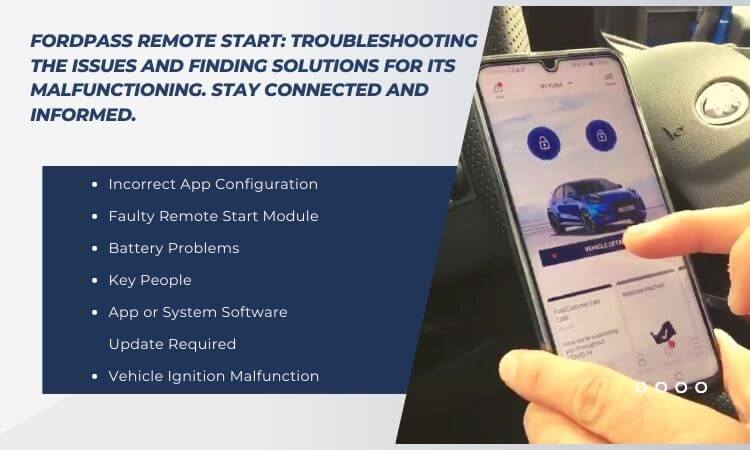
Problem 1: Incorrect App Configuration
Incorrect app configuration prevents FordPass remote start from working as the settings are not correctly aligned with the vehicle’s requirements. It hinders the communication and execution of remote start commands.
Solution:
- Check the app settings, and ensure that they align with the vehicle’s requirements.
- Then verify internet connectivity and ensure your device has a stable internet connection for proper communication with the vehicle.
- Check for updates or configuration of the app. If available, Install any available updates for the Ford Pass app.
- Restart the app and then close it.
- Reopen the app to refresh its settings and establish a new connection.
- Once done, test the remote functioning to ensure problem fixation.
Problem 2: Faulty Remote Start Module
When the remote start module is faulty, it can disrupt the communication between the Ford Pass app and the vehicle. It may render the remote start function ineffective due to the inability to transmit signals properly.
Solution:
- Start with checking for damage or loose connections on the remote start module.
- Verify the module is properly plugged in and securely connected to the vehicle’s system.
- Take a diagnostic tool and scan for error codes related to the remote start module. I recommend the INNOVA 5160RS, OBD2 Bidirectional Scan Tool.
- If error codes are found, consult the FordPass user manual for the problem.
- If no error codes are found, and the module appears functioning, consider resetting it to its default settings.
- Finally, ensure the start function is working correctly.
Problem 3: Battery Problems
A weak or dead battery can be the culprit for Fordpass remote start problem. A weak or dead battery prevents the vehicle from receiving the necessary power to start remotely.
Solution:
- Check the battery’s condition using a multimeter. You can use any available, but I recommend HILTEX 40508 Digital Multimeter for accurate readings.
- If the battery is weak or dead, recharge or replace it accordingly.
- When installing, ensure that the battery connections are clean and secure.
- Once the battery is replaced, test and ensure the remote start system is working perfectly.
Note: You may also have a battery issue if your Ford f150 won’t start no clicking noise.
Problem 4: App or System Software Update Required
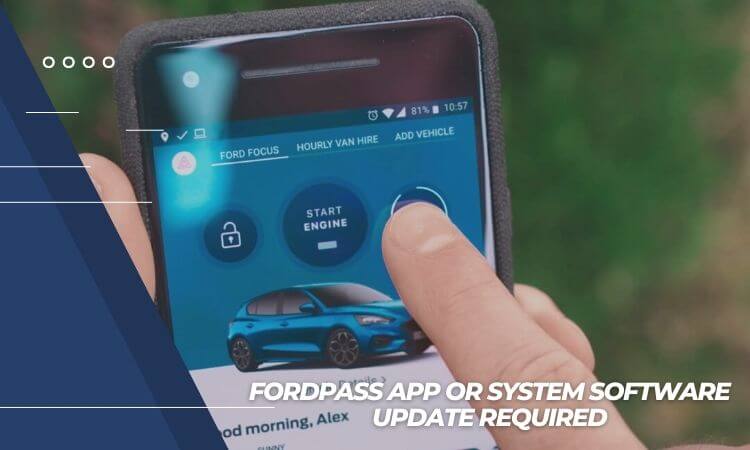
Fordpass remote start may not work if an app or system software update is required. An outdated software version might need compatibility with the latest features and functionalities. It may affect remote start capability.
Solution:
- Open the Fordpass app or system settings and look for software updates.
- If an update for the app is available, download and install it from the app store or official website.
- If you cannot solve the issue with an app update, check if there’s a system software update for your vehicle. Follow the manufacturer’s instructions to update the system software.
- After updating the app and system software, close and restart the FordPass app. Also, turn off the vehicle, wait a few minutes, and start again.
- Try using the remote start feature again to see if the issue is resolved.
Is your master sync system not working? Read here to solve the issue: Ford sync master reset not working.
Problem 5: Vehicle Ignition Malfunction
A malfunction in the vehicle’s ignition system can cause Fordpass remote to start not working. It can disrupt the ignition process, leading to failure to start the vehicle remotely through the app.
Solution:
- Ensure the vehicle’s battery is charged and properly connected.
- Then check the ignition switch. While checking, check for damage, loose connections, or worn-out components.
- Also, remember to test the key fob and confirm that the key fob is functioning. You can check its response by pressing the buttons.
- Next, check for the ignition coil and inspect the coil for wear or damage. Check for cracks or corrosion etc. If needed, replace it to fix the issue.
- Finally, test the remote start and ensure it is working.
Ford Pass Not Connecting to Vehicle
There can be many possible reasons why a Ford Pass is not connecting to a vehicle. It can happen because of a poor or unstable internet connection, compatibility issues between the app and the vehicle’s software, a malfunctioning device, or a temporary server problem.
Solution:
- Ensure you have a reliable and strong internet connection on your device by checking your internet connection.
- Restart the FordPass app; once restarted, close it and reopen it to refresh the connection.
- Check for available updates for the Ford Pass app. If available, install them.
- Then update the vehicle’s software and check if there are any software updates for your vehicle and install them.
- Also, check for device compatibility. Ensure that your device meets the compatibility requirements for the Ford Pass app.
If you hear the grinding noise from the brake system, you must visit here to fix the issue to ensure your safety: New ceramic brake pads make a grinding noise
Fordpass Connectivity Settings Are Not Available
The unavailability of FordPass connectivity settings could be due to various reasons. It could be a temporary technical issue with the FordPass app or server, a compatibility problem with the vehicle’s software, or the user’s account not having the necessary permissions or subscriptions for accessing the settings.
Solution:
- Check for temporary technical issues and verify if a temporary problem with the FordPass app or server causes the unavailability.
- Ensure the vehicle’s software is compatible with the FordPass app.
- Then check for account permissions and subscriptions. Ensure that your FordPass account has the necessary permissions and subscription.
- Check for app and software updates, and install them if available.
Fordpass App Not Working on Android
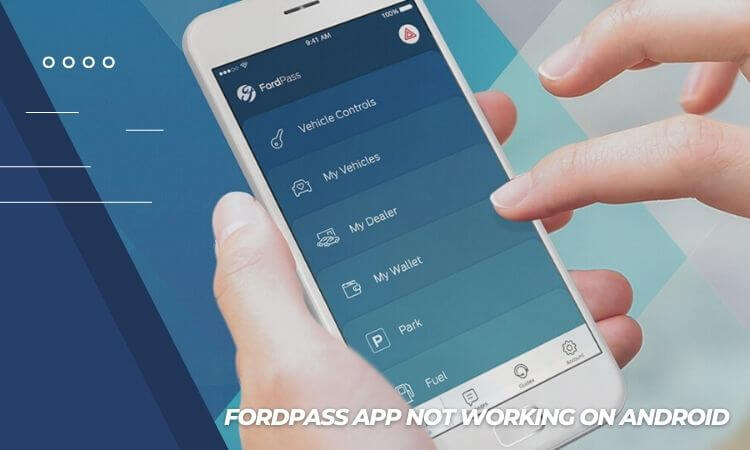
The FordPass app may not work on Android due to various reasons. But here I have listed a few major reasons for that issue. It can be due to the below problems.
- Compatibility issues with the Android version or device,
- Software bugs
- Server problems
- Network connectivity issues
Solution:
- Check the compatibility of your Android device and version with the FordPass app.
- Also, ensure that the FordPass app is up to date.
- Check for any known issues or updates from Ford regarding the app.
- Troubleshoot common Android app problems by clearing the app’s cache.
- Restart your Android device.
- Reinstall the FordPass app.
Frequently Asked Questions (FAQs):
Why is my Ford pass not updating?
Why is my Ford Pass not showing remote start?
How much is it to fix ford pass not showing remote start?
How do I add a FordPass to my car?
02. Then, create a FordPass account or log in if you already have one.
03. Next, open the app and tap the “Add Vehicle” menu.
04. Then, enter your car’s Vehicle Identification Number.
05. Then strictly follow the instructions to complete the setup process.
06. Once added, you can access various features and services through the FordPass app.
Conclusion
FordPass remote start is an excellent feature to ensure a smooth driving experience. It prevents scorching weather conditions while sitting in the vehicle. However, it becomes a problem when it needs to be fixed.
No worry, you are not alone; it is a common issue that can be solved with simple actions. Mostly you need help with the app that needs updating. However, if you have tried all the above techniques but have failed, it is better to consult the expert or customer care center to resolve the problem.

