To start your Ford using the app, you must first ensure your vehicle is equipped with FordPass Connect and that you have downloaded the FordPass App, activated your account, and completed the mandatory in-vehicle remote start authorization. Once set up, a simple tap on the “Start Engine” button within the app initiates the process.
When you first get a new Ford, or even an older model with the right tech, the idea of starting your car from your phone seems like something out of a movie. It’s incredibly convenient, especially on hot or freezing days. But sometimes, getting that first “Start Engine” command to work isn’t as simple as downloading an app and pressing a button. You might run into confusing messages or wonder if you missed a critical setup step. Don’t worry! This is a common setup hurdle, and we are going to walk through every single step together. We will turn that mystery into a simple routine. Let’s get your Ford ready to start with just a tap.
What You Need Before You Begin: FordPass Requirements
To use the remote start feature through your smartphone, your Ford has to meet a few simple requirements. Think of these as the essential ingredients for baking a cake—without them, the recipe won’t work!
Vehicle Eligibility: Is Your Ford Ready?
Not every Ford vehicle can be started remotely. This feature relies on the built-in modem technology Ford calls FordPass Connect.
- Model Year: Most Ford vehicles made from 2017 onward offer FordPass Connect, but always check your owner’s manual or the official Ford website for your specific year and model compatibility.
- Active Subscription: The connectivity features, including remote start, usually require an active subscription, often included for a trial period with a new vehicle purchase.
- Transmission Type: Remote start systems are typically only compatible with vehicles that have an automatic transmission.
Essential Tools You Must Have
You don’t need any wrenches or technical tools for this setup, but you do need the right digital equipment.
- Smartphone: Either an iPhone or Android device.
- FordPass App: Downloaded from the Apple App Store or Google Play Store.
- A Ford Account: You must create and verify an account within the app.
- Cellular Service: Both your phone and the vehicle need adequate cellular signal for the commands to travel.
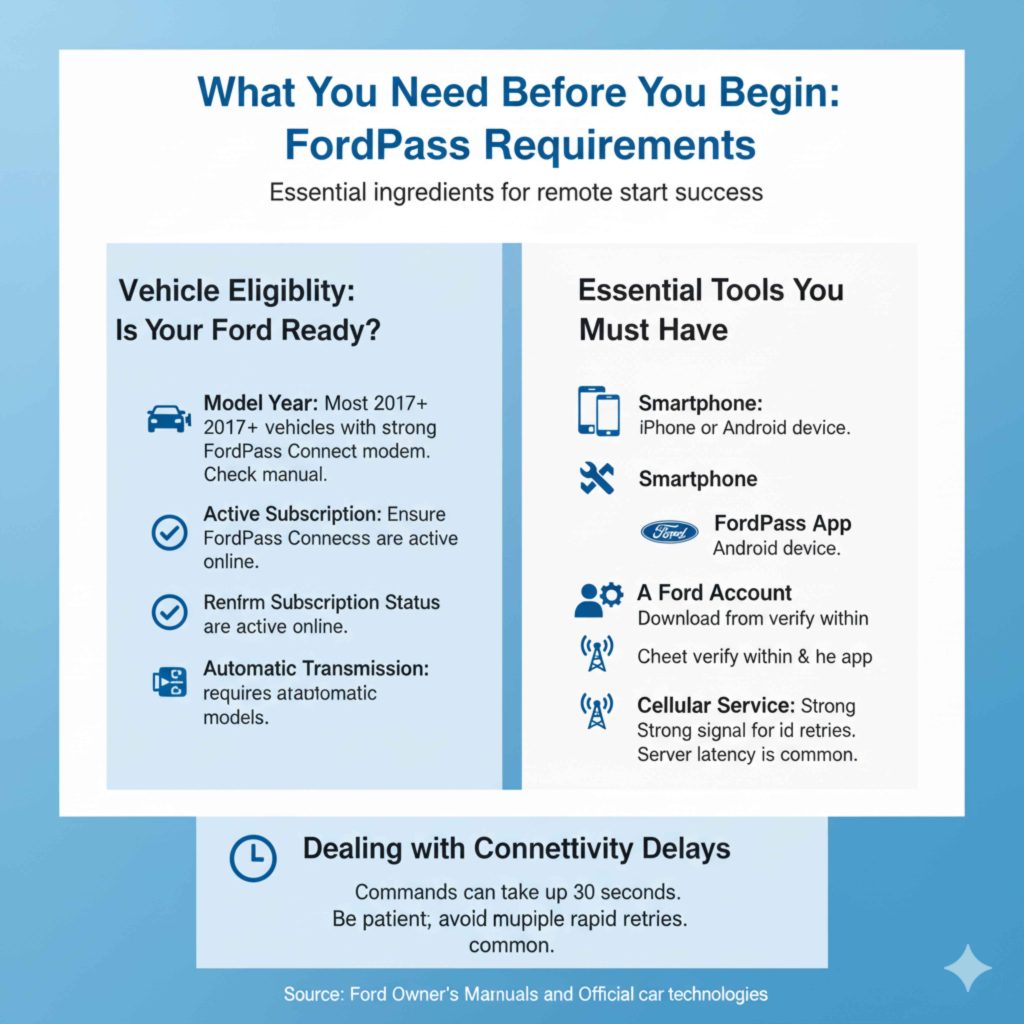
Step 1: Setting Up Your FordPass Account
This initial step ensures your digital profile is correctly linked to your physical car.
Downloading and Creating Your Account
First things first, let’s get the app installed and your profile ready.
- Download the App: Search for “FordPass” in your device’s app store. Install it.
- Create an Account: Open the app and select “Sign Up.” You will need a valid email address and to create a strong password. Follow the prompts to verify your email address.
Linking Your Vehicle to Your Account
This is the crucial part where the app recognizes your car.
- Adding Your VIN: In the FordPass app, look for the “Add Vehicle” option (usually near the top or under a ‘Vehicle’ tab). You will enter your Vehicle Identification Number (VIN). This 17-digit number is usually found on the driver’s side dashboard (visible through the windshield) or on your vehicle registration documents.
- In-Vehicle Confirmation: Once you enter the VIN, the app will prompt you to go to your vehicle. In the SYNC screen in your car, navigate to Settings > Connectivity > Remote Start. There will be an option to “Enable Remote Start” or “Pair Phone.” Follow the on-screen prompts in the car to confirm the connection with your FordPass account. This connection must be made while you are physically inside the car, usually with the ignition on (but the engine off).
Expert Tip: If you run into trouble at this step, make sure your vehicle’s SYNC system software is up to date. Outdated software can often block the pairing process.
Step 2: Understanding Remote Start Requirements (The Safety Check)
Ford builds safety into the remote start system. Your car will refuse to start remotely if certain conditions aren’t met. Think of these as mandatory safety checks the car performs before letting you turn it on from afar. If you’ve ever wondered, “Why won’t my Ford start with the app?” the answer is usually one of these defaults.
Conditions That Prevent Remote Start
Your Ford will not start remotely if any of the following conditions are present:
| Condition | Reasoning |
|---|---|
| Check Engine Light (CEL) is On. | The car detects an active powertrain fault that needs manual inspection. |
| Fuel Level is Low. | The system requires at least a quarter tank of gas to ensure the engine runs safely. |
| Doors, Hood, or Trunk are Open. | Safety sensors detect an open access point. |
| Hazard Lights are On. | The hazard lights indicate the vehicle is currently stopped for an emergency situation. |
| Vehicle Alarm is Triggered. | If the security system is actively signaling an event, remote start is disabled. |
Security and Vehicle State
For the command to be successful, the vehicle must be in a known, secure state.
- Doors Locked: The vehicle must be locked immediately before you attempt the remote start command.
- Ignition Off: The physical ignition must be completely off (no key in the ignition or push button systems powered down).
- Automatic Transmission: As mentioned, the system requires an automatic transmission to safely engage the start sequence.
Step 3: How Do I Start My Car With The Ford App — The Big Moment
Once everything is set up and the local conditions are safe (doors locked, phone charged), starting your car is incredibly simple.
The Simple Remote Start Procedure
Follow these steps precisely within the FordPass application:
- Open the App: Launch the FordPass app on your phone. If you see a prompt to sign in, use the credentials you set up earlier.
- Verify Vehicle Status: Give the app a moment to refresh. You should see the current status of your Ford (e.g., Locked, Ignition Off, Mileage). This confirmation ensures the app is talking to your car in real-time.
- Locate the Start Button: On the main vehicle screen, look for the large “Start Engine” button (it often looks like a power symbol).
- Press and Hold: Tap and hold the “Start Engine” button for about two seconds. Do not just tap it quickly; hold it down firmly until you see a confirmation.
- Wait for Confirmation: The app will display a prompt showing the command is being sent. After a few seconds, the app should return a message like, “Engine Started Successfully.” At this point, your car is running.
What Happens Next? Engine Run Time
When your Ford starts remotely, the engine won’t run forever. Ford implements a timed shut-off for safety and emissions compliance.
Typically, the engine will run for 10 minutes. If no further input (like unlocking the doors or pressing the start button again) is given, the vehicle will automatically shut off. This prevents a car from idling indefinitely.
Advanced App Features Related to Starting
The FordPass app lets you control much more than just starting the engine, making your remote commands more useful.
Climate Control Management
This is often the main reason people use remote start! Once the engine is running, you can immediately take control of the climate system.
- Pre-Conditioning: After successfully starting the engine, the app will usually provide options to adjust the temperature. Look for “Climate,” “AC,” or “Temperature Control.”
- Setting Defrost/Heat: You can often set the cabin temperature to a specific degree, or utilize features like “Front Defrost On” or “Rear Defrost On.”
- Seat Heating: If your Ford is equipped with them, you can remotely turn on heated seats and the heated steering wheel—a real luxury on cold mornings!
Remote Lock and Unlock
If you start the car and realize you left something inside or need someone else to use it quickly, you can use the lock/unlock icons right on the main screen. Keep in mind: unlocking the doors (either remotely or physically) will immediately shut off the remotely started engine.
Troubleshooting Common FordApp Starting Issues
If you press the button and nothing happens, stay calm. Nine times out of ten, it’s an easy fix. Here are the most frequent roadblocks and how Dustin recommends clearing them.
Issue 1: “Command Failed” or “No Response”
This usually means the instructions didn’t reach the car, or the car rejected them.
- Check Signal Strength: Is your phone showing full bars? Does your car have a decent signal (e.g., not deep in an underground parking garage)? The command relies on cellular data transmission.
- Verify Subscription Status: Log into your Ford Owner account on the web portal to ensure your FordPass Connect services are still active and haven’t expired.
- Restart the App: Completely close the FordPass app (force quit) and reopen it. Sometimes the app just gets stuck communicating.
Issue 2: Vehicle Starts, Then Immediately Shuts Off
If the engine starts but dies right away, one of the safety conditions (outlined in Step 2) was likely met just after the command was sent but before the engine fully initialized.
Check your dashboard messages (if you are near the car) or try again, making absolutely sure the hood is fully closed so the latch sensor isn’t tripping the system.
Dealing with Connectivity Delays
Occasionally, especially during peak network times, the command can take up to 30 seconds to process. Be patient and watch the app screen for status updates rather than immediately retrying the command, as sending multiple rapid commands can sometimes confuse the server queue. According to data regarding connected vehicle systems, server latency is a common factor in delayed responses (Source: National Highway Traffic Safety Administration data on connected car technologies).

Understanding the Technology: FordPass Connect Basics
To feel fully confident using the app, it helps to know why it works. FordPass Connect is the embedded technology hub in newer Fords.
How the Command Travels
It’s helpful to visualize the path the “Start” command takes:
Your Phone App → Ford Servers (Cloud Network) → Vehicle’s Built-in Modem (FordPass Connect) → Vehicle Computer (ECU) → Engine Starts
This entire multi-step process usually happens in seconds if the network connections are strong.
Why In-Vehicle Setup is Crucial
You might wonder why you must go through the SYNC screen to pair the app. This is a security measure implemented by Ford to ensure that only the registered owner or authorized driver who has physical access to the vehicle can link their account. This prevents unauthorized individuals from gaining remote control. For more on vehicle security standards, you can review resources from organizations focusing on automotive cybersecurity.
Tips to Maximize Your Remote Start Experience
As your personal car guide, I want you to get the most reliable performance from this feature. Here are a few quick tips to make your daily routine smoother:
- Keep FordPass Updated: Always install app updates promptly. New updates often include bug fixes that improve connection stability.
- Use “Favorite” Status: If you use one Ford frequently, make sure it is set as your “Favorite Vehicle” within the app for quicker loading times.
- Check Battery Health: If you frequently start your car remotely, ensure your 12V vehicle battery is healthy. Repeated remote starts draw small amounts of power, and a weak battery might struggle to turn the engine over. While the system design manages power use well, consistent use on an aging battery can be a factor.
- Practice in Good Conditions First: Before relying on it during a blizzard, test the setup three or four times in your driveway when the weather is mild.
This helps you get comfortable with the timing and confirm all safety checks are correctly satisfied without rushing.
Frequently Asked Questions (FAQ) for Beginners
Here are quick, straightforward answers to the most common beginner questions about using the Ford remote start app.
Q1: Can I start any Ford model with the FordPass app?
A: No. Only Ford vehicles equipped with the FordPass Connect modem technology (usually 2017 models and newer) can use the remote start feature.
Q2: Does my phone need to be near the car for the app to start the engine?
A: No. As long as both your phone and the car have a strong cellular signal, you can start your car from miles away—even across the country!
Q3: Why does the car shut off if I unlock it remotely?
A: This is a key safety feature. Unlocking the doors signals the car that a driver is entering. The engine immediately stops so the driver can get in, insert the key or press the Start/Stop button, and manually verify the car is safe to drive off.
Q4: How long does the engine stay running after a remote start?
A: The standard run time is usually 10 minutes. After 10 minutes, the car will automatically shut down unless you manually stop an ongoing command via the app.
Q5: Can I start my car if the “Check Engine” light is on?
A: No. Ford’s safety protocols disable remote start if any powertrain fault indicator, such as the Check Engine Light, is active.
Q6: Is there a monthly fee to use the remote start function?
A: Initial activation often includes a free trial period. After the trial, you will need an active FordPass Connect subscription package to maintain remote start functionality.
Conclusion: Confidence in Your Connected Ford
You’ve successfully mapped out how to start your car with the Ford app! We covered the necessary equipment, the critical in-vehicle setup, the important safety checks your vehicle performs, and the simple button press itself. Remember, if it doesn’t work right away, it’s almost always a minor security requirement that wasn’t met—like a door being slightly ajar or a low fuel level. By checking those simple conditions first, you empower yourself to use this fantastic convenience feature reliably. Enjoy the comfort of knowing your Ford is warming up or cooling down right when you need it, all thanks to a few taps on your screen. Go ahead and give it a try—you’ve got this!

