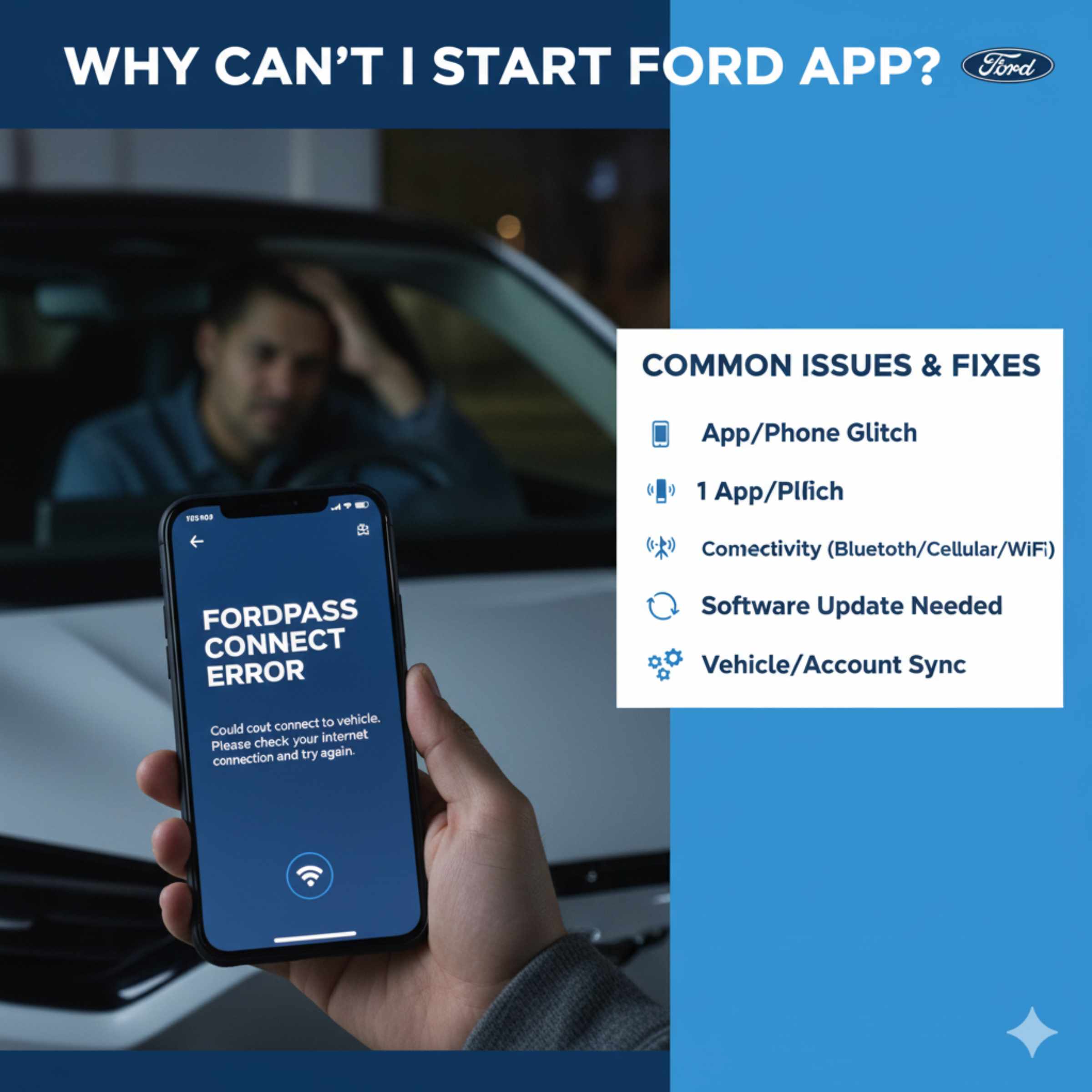Can’t start your Ford using the app? Don’t worry! Common issues include connection problems, app glitches, or your vehicle’s status. Here are easy fixes to get it running again smoothly.
Getting your Ford ready to go before you even step outside should be a breeze. But sometimes, that “start” button in the FordPass app just doesn’t seem to work. It’s frustrating when technology meant to make life easier has hiccups! You might be wondering, “Why can’t I start my car from the Ford app?” The good news is, these problems are usually simple to solve. This guide will walk you through exactly what to check, step-by-step, so you can get back to enjoying the convenience of your connected Ford.
Common Reasons Your Ford App Won’t Start Your Vehicle
It’s a bummer when you tap the button to start your Ford remotely, and nothing happens. Before you call for help, let’s look at the usual suspects. Most of the time, it’s not a major car issue but something related to connectivity or the app itself. Understanding these common hiccups can save you time and stress.
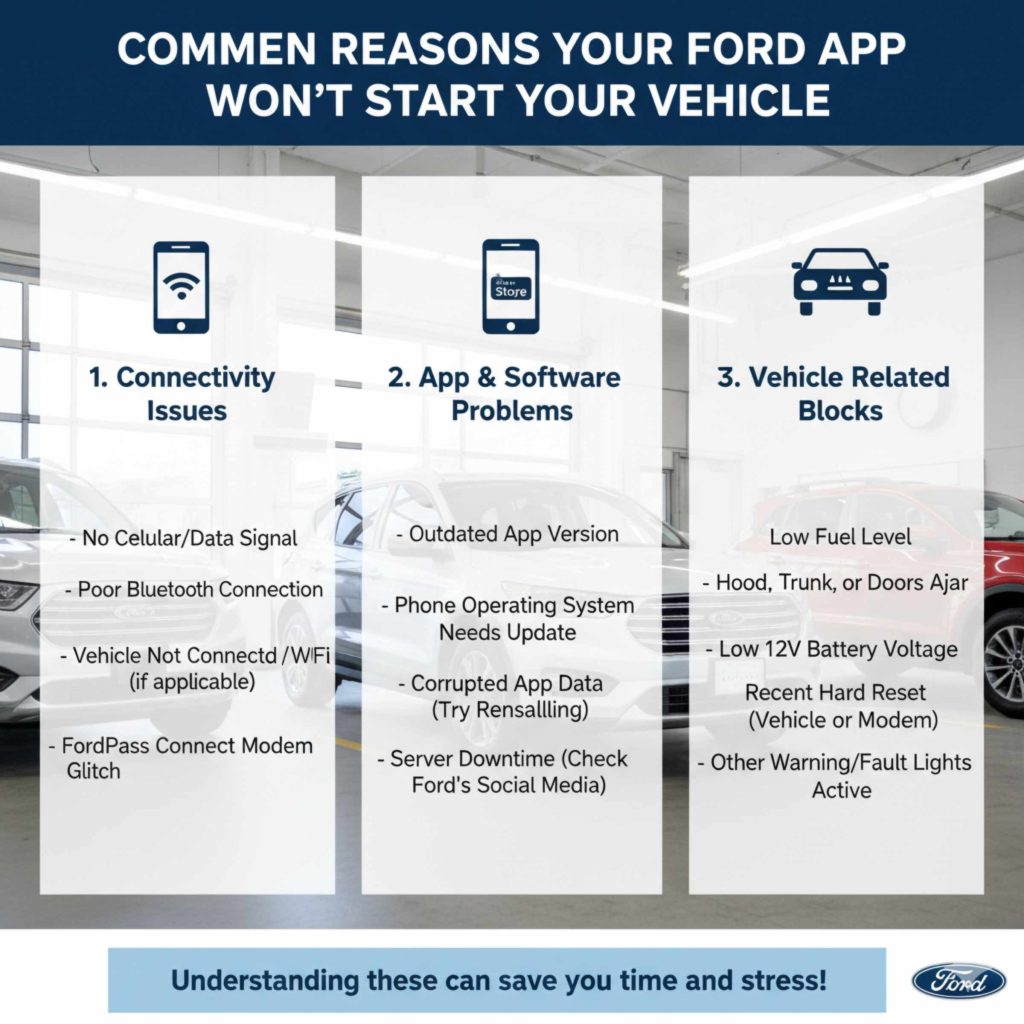
1. Connectivity Issues: The Digital Lifeline
Think of the FordPass app and your car as having a conversation. This conversation relies on a stable connection for both your phone and your vehicle. If that connection is weak or broken, the command to start your car won’t get through.
Your Phone’s Connection: Is your mobile device connected to Wi-Fi or cellular data? Low signal strength or no signal at all means the app can’t communicate with Ford’s servers.
Your Vehicle’s Connection: Newer Ford vehicles are equipped with modems that connect to cellular networks. If your vehicle’s modem has lost its signal, or if there’s a temporary network outage in your area, the app won’t be able to reach it.
FordPass Server Status: Even the best systems can have moments of downtime. Occasionally, the FordPass servers themselves might be undergoing maintenance or experiencing a temporary outage.
2. App Glitches and Updates
Software, on both your phone and in the app, needs to run smoothly. Sometimes, a glitch can cause features to stop working as expected.
Outdated App Version: Developers constantly release updates to fix bugs and improve performance. If you’re running an older version of the FordPass app, it might have compatibility issues.
Corrupted App Data: Sometimes, the app’s internal data can get a bit jumbled, leading to unexpected behavior.
Phone Operating System Issues: While less common, a recent update to your phone’s operating system (iOS or Android) could sometimes cause temporary conflicts with other apps.
3. Vehicle Status and Settings
Your Ford vehicle is designed with safety and security in mind. This means there are certain conditions that must be met before it will allow a remote start command.
Low Fuel Level: For safety, most remote start systems will not engage if the fuel level is critically low. This prevents you from getting stranded far from a gas station.
Check Engine Light: If your vehicle’s “Check Engine” light is on, the remote start function is often disabled as a precaution. The car is signaling that it needs attention.
Battery Charge: While a strange one, if your vehicle’s 12-volt battery is significantly drained (though still enough to power vehicle systems), the remote start might be disabled as a protective measure.
Door Ajar or Other Alerts: If any doors are not properly closed, or if there’s an active warning light on your dashboard (like a tire pressure warning that’s severe), the remote start might be temporarily disabled.
Anti-Theft System: In rare cases, if the anti-theft system has been triggered or is having an issue, it might prevent remote start.
Remote Start Not Enabled: It sounds simple, but for brand new vehicles or after certain service operations, the remote start feature might need to be activated or re-enabled.
4. Subscription or Account Issues
The FordPass Connect service that enables remote features often requires an active subscription after an initial trial period.
Expired Subscription: If your trial period has ended and you haven’t renewed your FordPass Connect subscription, remote start functionality will likely stop working.
Account Login Problems: Simple things like being logged out of your FordPass account on your phone can prevent the app from sending commands.
Troubleshooting Steps: Getting Your Ford App to Start Your Car
Okay, let’s roll up our sleeves and get this fixed! We’ll start with the easiest checks and move towards more involved solutions.
Step 1: Basic Connectivity Checks
This is the most common culprit. Let’s make sure the digital lines of communication are open.
Check Your Phone’s Signal:
Look at the signal bars on your phone. If they are low or non-existent, move to an area with better reception.
Try turning your Wi-Fi off and using cellular data, or vice-versa, to see if one connection type works better.
Check Your FordPass App Connection:
Open the FordPass app. Does it show your vehicle’s status correctly (e.g., locked/unlocked, fuel level)? If the app itself can’t “see” your car, it can’t send commands.
If your vehicle is in a location with notoriously bad cellular service, this could be the issue.
Step 2: Restart and Refresh
Sometimes, a simple reboot is all that’s needed to clear out any temporary software glitches.
Close and Reopen the FordPass App:
Completely close the FordPass app on your smartphone. Don’t just minimize it; force close it.
On iOS: Swipe up from the bottom of the screen to reveal open apps, then swipe the FordPass app card up to close it.
On Android: Go to Settings > Apps > FordPass > Force Stop.
Then, reopen the app and try starting your vehicle again.
Restart Your Smartphone:
Turn your phone completely off, wait about 30 seconds, and then turn it back on. This clears temporary memory and can resolve many minor app issues.
Step 3: Update the FordPass App
An outdated app is a frequent cause of problems.
Check for Updates:
On your smartphone, go to your device’s app store (Apple App Store for iOS or Google Play Store for Android).
Search for “FordPass.”
If an update is available, tap “Update.”
Once updated, open the app and try the remote start feature.
Step 4: Log Out and Log In Again
This can re-establish your connection to your Ford account and refresh your credentials.
Sign Out of the App:
Open the FordPass app.
Navigate to the account or profile section (usually indicated by an icon).
Find the “Sign Out” or “Log Out” option and select it.
Sign Back In:
After logging out, close and reopen the app.
Log back into your FordPass account using your correct username and password.
Try the remote start again.
Step 5: Verify Vehicle Status and Settings
Let’s make sure your truck or car is in the right condition for a remote start.
Check Your Fuel Gauge: Ensure your fuel level isn’t critically low. If it is, you’ll need to refuel manually.
Look for Warning Lights:
Turn on your ignition (without starting the engine) and check your dashboard. Is the “Check Engine” light on? Are there any other persistent warning lights?
If a warning light is illuminated, the remote start function will likely be disabled. You’ll need to address the underlying issue. For specific diagnostic trouble codes (DTCs) related to the Check Engine light, you might need an OBD-II scanner. This can help pinpoint the problem, a process that’s becoming more accessible for DIYers. You can find reliable scanners and information on their use from resources like OBD-Codes.com.
Ensure Doors are Closed: Confirm all doors, the hood, and the trunk are securely shut.
Battery Check: While harder to check directly from the app, if you suspect a very low 12-volt battery, you might need to start the car with the key or consider a jump-start.
Step 6: Refresh Vehicle Connectivity (If Possible)
In some cases, a quick refresh of the vehicle’s modem can help.
Try Locking/Unlocking: Sometimes, simply using the app to lock and unlock your vehicle can re-establish a better connection for subsequent commands.
Drive the Vehicle: If you can, drive your Ford for at least 15-20 minutes. This can sometimes help the vehicle’s communication systems re-sync and re-establish a strong connection.
Step 7: Check Your FordPass Connect Subscription
This is crucial for ongoing access to remote features.
Verify Subscription Status:
Log into your FordPass account on a web browser or through the app.
Navigate to your subscription details or vehicle services.
Confirm that your FordPass Connect subscription is active.
If it has expired, you’ll need to renew it to regain remote start functionality. You can typically do this through your Ford account online or by contacting your Ford dealer.
Step 8: Reinstall the FordPass App (As a Last Resort)
If none of the above steps work, a complete reinstallation might clear out deeply embedded issues.
Uninstall the App:
On iOS: Tap and hold the FordPass app icon until it jiggles, then tap the ‘X’ and confirm deletion.
On Android: Go to Settings > Apps > FordPass > Uninstall.
Reinstall the App:
Go back to your device’s app store.
Search for “FordPass” and download/install it again.
Log In and Re-pair (If Necessary):
Log back into your account. You might need to re-pair your vehicle to the app, which usually involves a verification step. Follow the on-screen prompts carefully when setting up again.
Troubleshooting Specific Ford Models
While the general steps apply to most Ford models equipped with the FordPass Connect system, there can be minor variations or model-specific considerations.
Ford F-150 Remote Start Issues
For popular trucks like the F-150, connectivity can sometimes be affected by aftermarket accessories or even the sheer size and metal construction that might interfere with cellular signals in certain gara<ge parking. Ensure there are no known issues with the specific year’s FordPass Connect modem.
Ford Explorer Remote Start Not Working
Explorers, like many SUVs, have complex electrical systems. If you’ve recently had any electrical work done or installed new accessories, this could be a factor. Always ensure the vehicle’s battery is healthy. You can find details on your vehicle’s specific requirements and troubleshooting in its owner’s manual, which is often available digitally through the Ford website.
Ford Mustang Mach-E App Start Problems
Electric vehicles like the Mustang Mach-E rely heavily on software for nearly all functions. While this offers great features, it also means software glitches can be more impactful. Ensure your Mach-E’s internal software is up-to-date, which is often done wirelessly (over-the-air updates). Sometimes, a scheduled software update might temporarily disable remote start.
Ford Bronco Remote Start Not Responding
The Bronco’s design emphasizes ruggedness and off-road capability. In some enclosed or underground parking structures, receiving a strong enough cellular signal for the FordPass Connect modem can be challenging, impacting remote start. Check for any visible external antenna issues if your model has them.
When to Contact Ford Support or a Dealer
If you’ve gone through all these steps and your Ford app still won’t start your car, it’s time to seek professional help.
Persistent Warning Lights: If a warning light remains after attempting basic fixes, your vehicle needs diagnostics.
App Constantly Fails: If the app shows errors or consistently fails to connect with your vehicle, even after reinstallation.
Subscription Renewed but No Service: If you’ve confirmed your subscription is active and paid but still have no service.
Vehicle Not Responding to Key Fob: If the remote start function through the key fob also fails, it suggests a broader vehicle communication system issue.
When contacting support, be ready to provide:
Your FordPass account details.
The VIN (Vehicle Identification Number) of your Ford.
The make, model, and year of your vehicle.
* A clear description of the problem and the troubleshooting steps you’ve already taken.
You can typically find contact information for Ford customer support on the official Ford website or within the FordPass app itself.
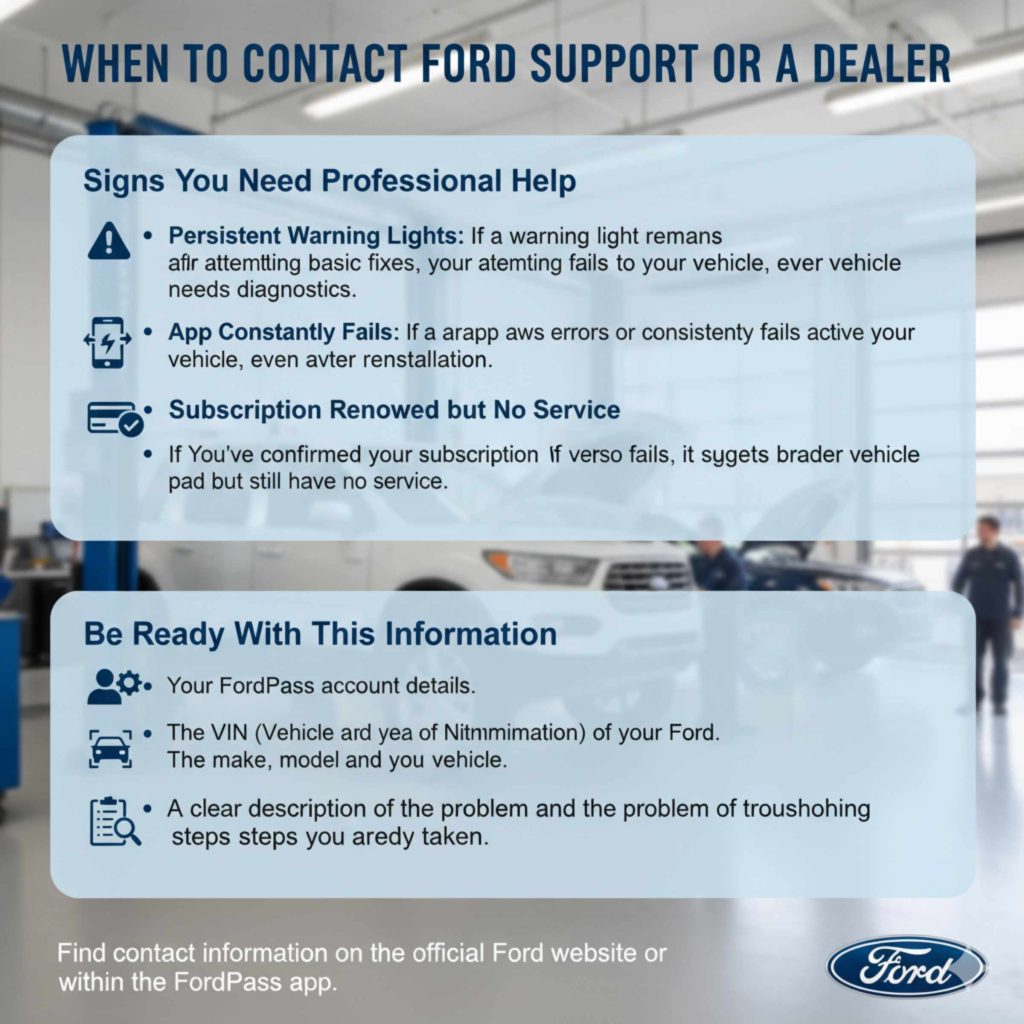
FAQ: Ford App Remote Start Questions Answered
Q1: Why does my FordPass app say my vehicle is unavailable?
A: This usually means the app can’t establish a connection with your vehicle. Check your phone’s signal, your vehicle’s location (is it in a dead zone?), and ensure your FordPass Connect subscription is active.
Q2: How long does the FordPass remote start last?
A: The remote start duration is typically set by default (e.g., 5-15 minutes) but can often be configured in your vehicle’s settings or the app. If the time runs out, the engine will shut off.
Q3: Can I use the Ford app to start my car if it’s really cold or hot outside?
A: Yes, the remote start feature is designed to help pre-condition the cabin to a comfortable temperature. However, extreme temperatures can sometimes affect battery performance, so ensure your vehicle’s 12-volt battery is in good condition.
Q4: Do I need a special subscription for the Ford app to start my car?
A: Yes, remote start functionality usually requires an active FordPass Connect subscription. Many new vehicles come with a trial period, after which you’ll need to pay a recurring fee to maintain the service.
Q5: My car won’t start with the app, but it starts fine with the key. What’s wrong?
A: This often points to an issue with the FordPass Connect system or its communication link, rather than a problem with the vehicle’s main engine starting system. Double-check app updates, your subscription, and your phone’s connectivity.
Q6: How do I know if my Ford has the FordPass Connect modem?
A: Most Ford vehicles from 2017 onwards in North America are equipped with FordPass Connect. You can usually find this information in your vehicle’s window sticker, owner’s manual, or by checking your vehicle’s features in your FordPass account online.
Conclusion: Back on the Road with Confidence
It’s easy to feel frustrated when a feature like remote start doesn’t work as expected. You rely on it to make your life simpler, and when it falters, it can be a real headache. However, as we’ve explored, the reasons “why can’t I start my car from the Ford app” are usually quite straightforward.
By systematically checking your phone’s connectivity, ensuring the FordPass app is up-to-date, verifying your vehicle’s health status, and confirming your subscription is active, you can resolve most common issues. Remember, the FordPass app and its connected services are designed for convenience and to enhance your ownership experience. Taking a few moments to follow these troubleshooting steps can often get you back up and running, allowing you to enjoy the full benefits of your connected Ford. If you’ve tried everything and are still experiencing problems, don’t hesitate to reach out to Ford support for further assistance. Happy driving!